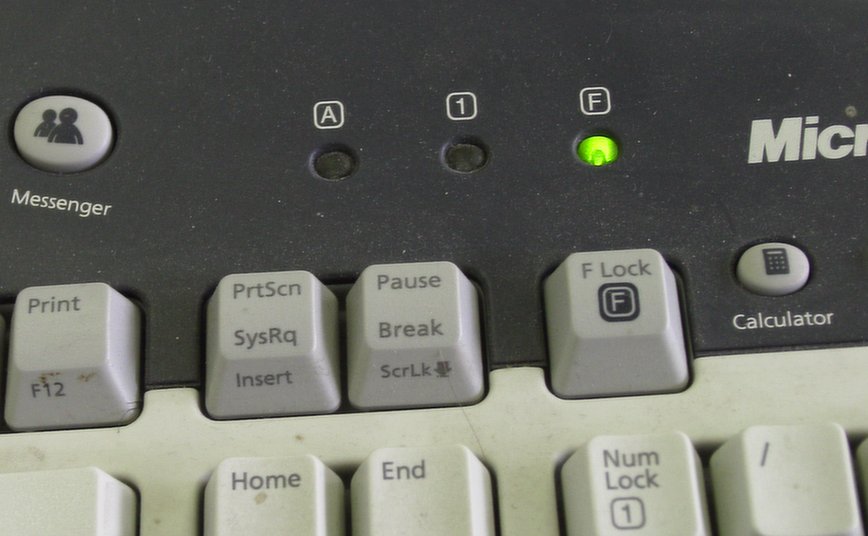Search This Blog
Java E-book Reader: Anyview 4.0.12
Anyview 4.0.12 Java
证书无效问题的解决
若是老证书将手机日期改为2008.08.08若是新证书改为2011.05.27。Set up J2ME develop environment
- Download and install Sun Wireless Toolit
- Download and extract Eclipse classic
- Download and extract ProGuard
Download and extract J2meUnit - (Optional) Download and extract Antenna
- Install EcilpseME plugin for Eclipse
- URL: http://www.eclipseme.org/updates/
- Follow the instructions to install/configure it.
- (Optional) Install J4ME
See Also:
Debug GWT applications using Chrome browser
- In Eclipse, select the project, right-click to open the pop-up menu, select "Debug as" -> "4. Web application(running on external server)", in the new pop-up window, input the path of you application on the external web server: e.g. http://youserver.yourdomain.org:8080/yourapp , click Ok button.
- In the "Development Mode" tab in Eclipse, the whole address including the code server address will be displayed. e.g. http://youserver.yourdomain.org:8080/yourapp/YourApp.html?gwt.codesvr=127.0.0.1:9997
- You can either copy this address and paste into the address bar of Chrome browser or right-click then add browser to add Chrome browser to the menu.
- Now in Chrome browser open that whole address, it will then prompt to require the installation of GWT Developer Plugin, click the download icon to install it.
- Once it is installed, you can try reload the page, oops, it pops up an error message: Plugin failed to connect to hosted mode server at 127.0.0.1:9997
- You need to add the remote web server to the allow list of the Dev plugin:
- In the address bar of Chrome browser, type: chrome://extensions to list all the extensions:
- Click options link of the GWT Developer Plugin:
- add you remote web server's address, e.g. yourserver.yourdomain.org to the include list.
- Note: If you are not using external web server, you do not need to do step 5 - 6.
Subscribe to:
Posts (Atom)